1. Portal
GovtPortal Clerk / Director / Admin Documentation
The admin portal helps the Clerk / Director / Admin to manage the application. There are setting and parameters for all aspects of payment (standalone, integrated) and other features (document submission, lobby, docket management.
Portal Settings
Settings page:
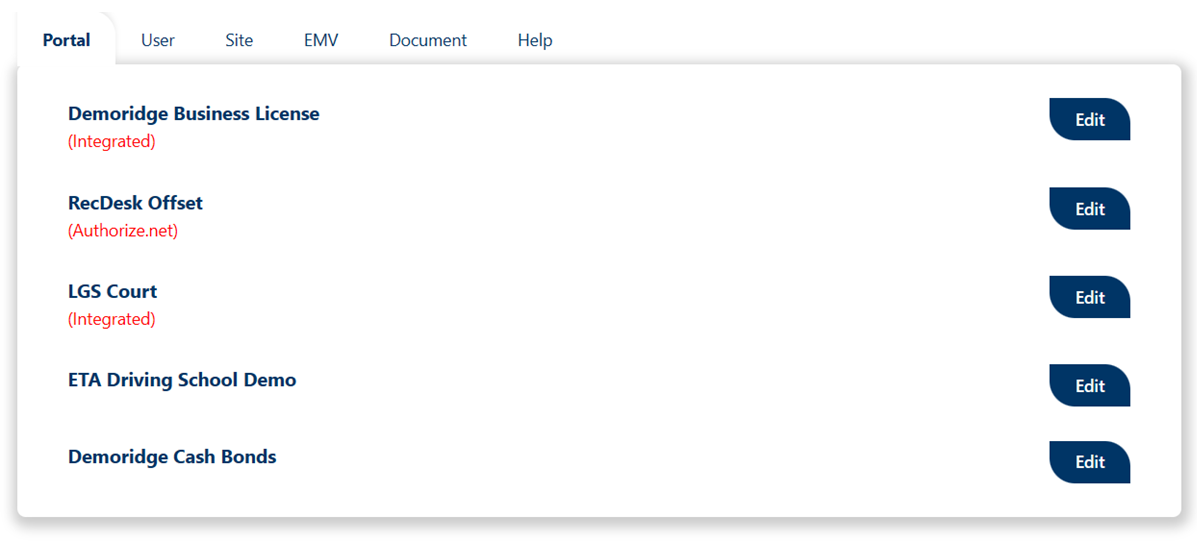
Portal
This tab lists all the portals available on the site. You click on edit to edit each portal
Let’s edit a specific portal, let’s say Standalone Portal
This section has:
- General Settings
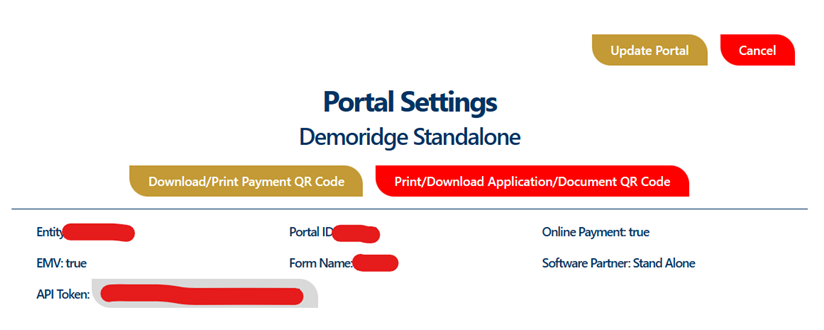
| Download / Print Payment QR Code | Print/Download Application/Document QR Code |
|---|---|
| This generate a QR code for standalone page ready for payment | This generate a QR code for the document form attached to this portal |
- Receipt settings
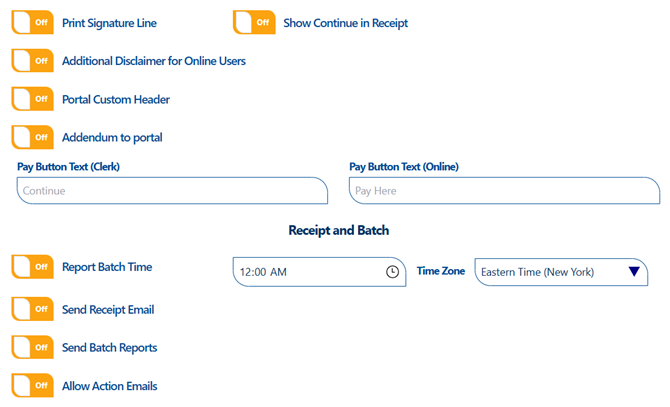
- Portal Function settings
This is where you enable or disable instabill. Set Fixed Payment, Allow Recurring schedule on the portal.
- Fixed Payment: when this is active, the citizens pay a flat rate per transaction
- Allow Recurring: the clerk will be able to save recurring payment for customers who request for that feature
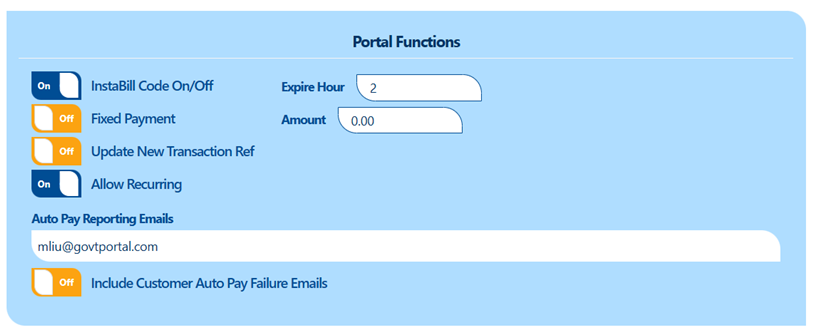
- Lobby Settings
Enable and disable Lobby, lobby form here.
Call Attendant SMS Notification: this sends an automatic message to the citizen when he/she checks in
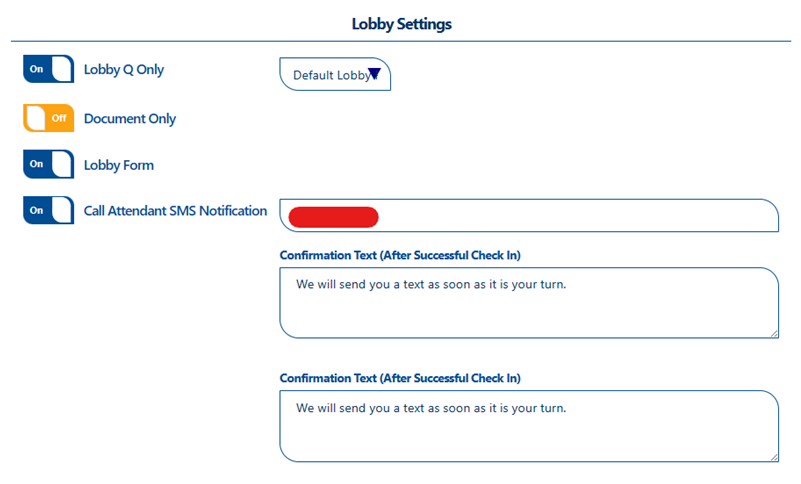
- Application/Documents function settings
Allow and Disallow document submission on a specific portal.
Allow Document on Kiosk Mode: citizens will be able to fill a document and eSwears on the kiosk Device
Select Template assigns the form template to the portal, we will cover how to create Form Templates under documents tab.
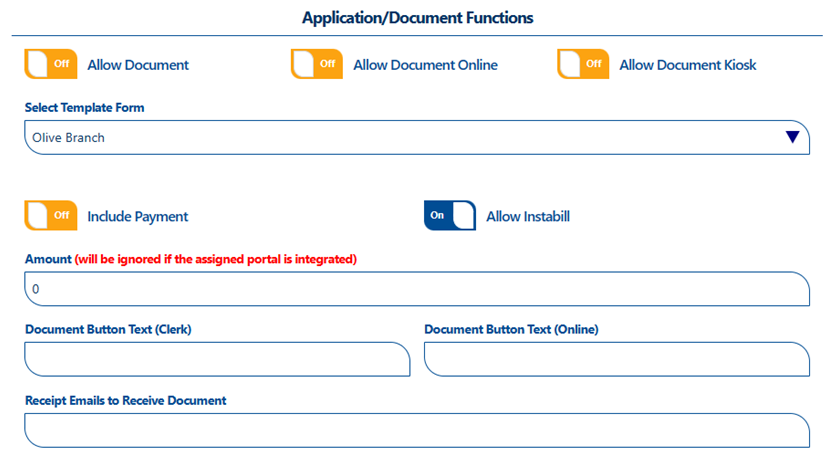
- Payment setting
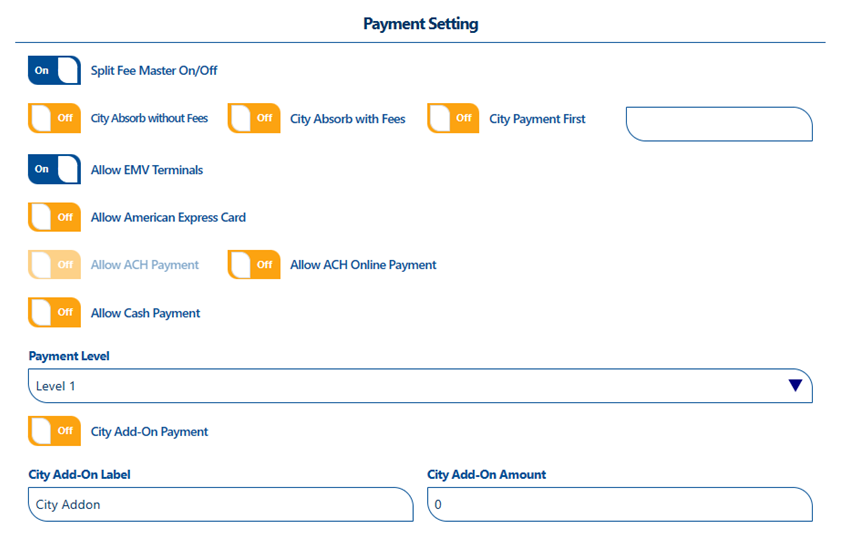
- Kiosk Mode settings

